Guidelines for debugging EasyOS
Created: August 12, 2020
Updated: June 14, 2023; June 15, 2023
Making a start on writing this page...
EasyOS boots up from a boot-manager, such as Limine, rEFInd or
GRUB, which loads the Linux kernel, file 'vmlinuz', and the tiny
complete Linux OS into RAM, file 'initrd'. The 'init' script
inside 'initrd' is then run, which does a lot of setting-up,
especially creating the aufs layered filesystem, consisting of a
read-write folder on top and file 'easy.sfs' on the bottom. There
is then a switch_root onto the aufs layers, and hence to the
desktop.
The 'initrd' is actually a "initramfs", and the latter is the
word you will most likely come across if searching online for help
about how it works. It really is a complete tiny Linux OS,
commandline only. If anything goes wrong at bootup, or if you want
to modify bootup behaviour, you will want to get inside the
'initrd'.
Opening up and editing the 'initrd'
You download EasyOS as a drive-image file, named
"easy-<version>[-<language>]-<architecture>.img",
for example "easy-5.4.1-amd64.img". This will be written to a
drive, most often a USB-stick. In Easy, we have a nice utility to
handle this, "easydd", or you could use the "dd" utility. In the
target drive, you will find two partitions, a "boot partition" and
a "working partition".
The boot-partition has the Limine boot-loader, that can boot on either UEFI-firmware or traditional BIOS computers. Here is a snapshot of the boot-partition, USB-stick, in this case it is /dev/sdc:
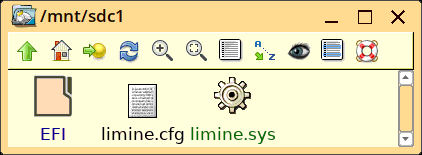
...the 'EFI' folder contains files that Limine needs for UEFI booting.
The working-partition contains the installation of EasyOS, which initially is just three files 'vmlinuz', 'initrd' and 'easy.sfs':
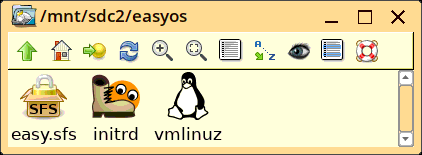
...notice the folder 'easyos'. That is an arbitrary name, it could be any name, or the installation could be deeper, for example 'easyos/kirkstone'.
Opening up and editing the contents of 'initrd' is simplicity itself -- just click on it. You can find some more details here:https://easyos.org/tech/how-easy-works.html
You can, for example, edit the 'init' script. Having made
changes, just click on 'initrd' again and it will be updated.
Debugging the 'initrd' at bootup
Perchance the 'initrd' doesn't do what you want, it is possible
to dropout to a shell in the initramfs and poke around. If you
examine the 'init' script, you will see that it recognises a
kernel boot parameter of the format
"qfix=<param1>[,<param2>...]", for example "qfix=nox"
(which means bootup to commandline, without X. Note that you can
have multiple, comma-separated parameters. At the time of writing,
these are the recognised parameters:
| lock1 |
Copy session to RAM & unmount all
partitions |
| lock2 |
Copy session to RAM & disable drives |
| normal |
Remove permanent lockdown, normal bootup |
| nox |
Bootup to commandline, no X |
| fsck |
Filesystem check of working-partition |
| back |
Rollback to last snapshot |
| new |
Rollback to pristine first-bootup |
| dropout0 |
Initrd shell: nothing yet mounted |
| dropout1 |
Initrd shell: boot & wkg partitions
mounted |
| dropout2 |
Initrd shell: before recovery & maintenance operations |
| dropout3 |
Initrd shell: before version control |
| dropout4 |
Initrd shell: before setting up SFS layers |
| dropout5 |
Initrd shell: before moving mount points to layered f.s. |
| dropout6 |
Initrd shell: just before switch_root |
Any of the parameters can be implemented by editing the kernel
commandline in the 'limine.cfg' file in the boot-partition.
However, they can also be achieved via two other ways: a menu in the initrd, or the Shutdown menu. The latter assumes you have a working desktop of course:
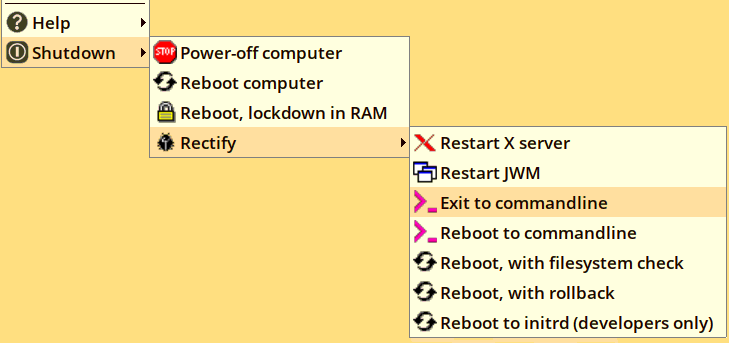
...the last bottom-two entries have further windows. The "Reboot to initrd" entry will bring up this window:
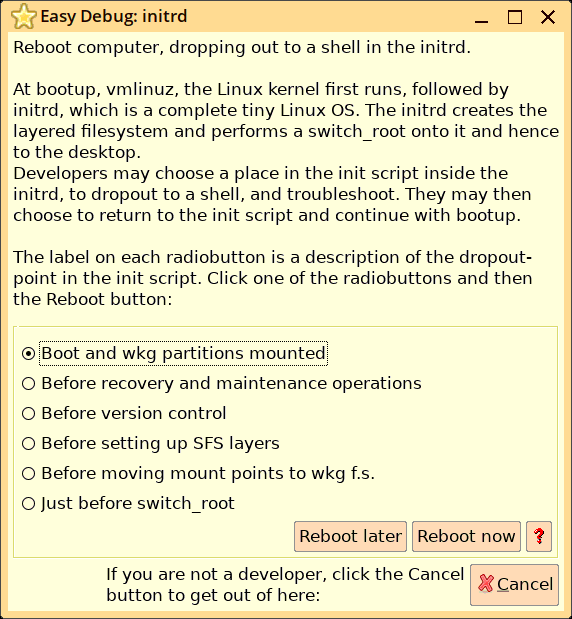
...so, can achieve the same dropout to a shell in the initrd, as
can be done by kernel commandline.
The way that these reboot options are created by the menu, is
files are created in the working-partition that are read by the
'init' script in the initrd at next booup. For example, if you had
chosen "Reboot to initrd (developers only)" from the Shutdown
menu, a file '.debug.flg' gets created.
Dropout to a shell in the 'initrd' is extremely useful for
debugging the 'initrd' at bootup.
A file .debug.flg will be created, with a parameter between
"dropout1" and "dropout6" in it. The "Reboot later" button may be
useful, as you could choose some other reboot option from the
menu, such as "Reboot with rollback", and you will then be able to
dropout to a shell in the initramfs to debug that mode of bootup.
If perchance X is not running, you can manually create
.debug.flg, then reboot.
if the 'init' script hits an error, such that it is unable to
continue bootup, it will also dropout to a shell in the initramfs.
So, how to poke around inside the initramfs and attempt some
debugging?
Debugging aids in the initramfs
the 'initrd' is based on Busybox, plus there are some other
utilities, all statically linked. if you type "busybox<ENTER>"
in the initramfs shell, you will see the list of applets available
from busybox. Other utilities are, in /bin:
argon2 capsh, dialog, e2fsck, e4crypt, fdisk, fscryptctl, gpg, idump,
mke2fs, mksquashfs, mp, readlink, resize2fs, shfm, tune2fs, vercmp
These are binary executables, except for 'shfm' which is a shell
script. 'shfm' is particularly interesting, as it is a console
file manager, to make it easy to navigate around in the
filesystem. Here is a snapshot of 'shfm', running in a terminal
emulator on the desktop ('shfm' is also in the main filesystem,
after switch-root):
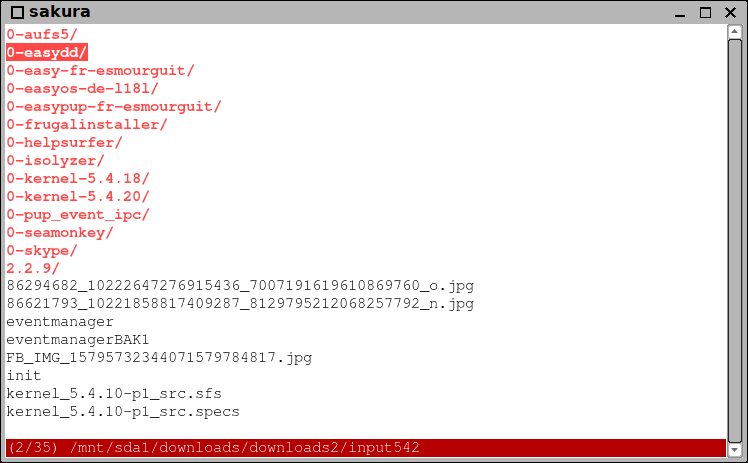
...very simple, probably more accurately described as a "file
browser" than a file manager. Keyboard navigation by the arrow
keys, "?" for help, "q" to quit, "!" to spawn a shell. Right-arrow
or ENTER key on any text file will launch the 'mp' text editor.
Although Busybox has a simple 'vi' editor, 'mp' is way better,
with drop-down menus. Here is a snapshot, in a terminal emulator
on the desktop ('mp' is also available in the main filesystem):
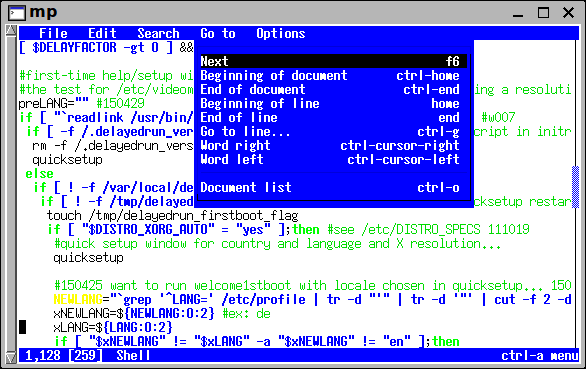
After having poked around in the initramfs, type "exit" to
continue bootup, to the desktop.
Files created by the Shutdown menu
The choices in the Shutdown menu may create a file that the
'init' script will read at bootup. File '.debug.flg' has already
been mentioned. They are all located in the working-partition, for
example /mnt/sdc2/easyos. Here is a list of all of them:
| File |
Purpose |
| .debug.flg |
Exit to shell in initramfs |
| .lockdown.flg |
Copy session to RAM |
| .fsckme.flg |
Filesystem check of working-partition |
| .rollback.flg |
Rollback |
| .qsfs.flg |
Recompress 'easy'sfs' with gz |
| .zramtl.flg |
Top-level zram or direct write to drive |
You can examine the 'init' script to see the expected content of these files.
Menu in initrd
There is also a menu in the initrd, with a small number of choices:
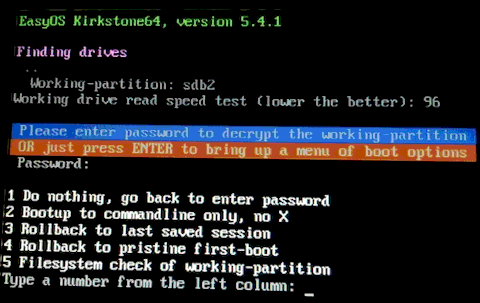
Editing kernel commandline in boot-loader
It depends what boot-loader you have, but whatever, you need to append parameters for EasyOS. For example, the USB-stick has the Limine boot-loader, with file 'limine.cfg', with something like this in it:
VERBOSE=no
TIMEOUT=10
DEFAULT_ENTRY=1
INTERFACE_BRANDING=EasyOS Limine Boot Manager
INTERFACE_RESOLUTION=800x600
:EasyOS Kirkstone
COMMENT=EasyOS Kirkstone bootup
RESOLUTION=800x600
PROTOCOL=linux
KERNEL_PATH=boot://2/easyos/vmlinuz
MODULE_PATH=boot://2/easyos/initrd
KERNEL_CMDLINE=rw wkg_uuid=8666a128-0766-11ee-968f-287fcfeb4376 wkg_dir=easyos/
As documented earlier in this page, you can add "qfix=..." parameter, which in the above case would go onto the end of the "KERNEL_CMDLINE" parameter.
When installing EasyOS, or debugging an installation, you might
need to change those "wkg_uuid" and "wkg_dir" parameters.
Both of those are essential to boot EasyOS. They tell the 'initrd' where the working-partition is and in what folder Easy is installed.
Note the trailing slash "wkg_dir=easyos/". That is not essential. "wkg_dir=easyos" would suffice.
"wkg_uuid" is the filesystem UUID, that you can obtain by running the 'blkid' utility, for example:
# blkid /dev/sdc2
/dev/sdc2: LABEL="easy2" UUID="8666a128-0766-11ee-968f-287fcfeb4376" BLOCK_SIZE="4096" TYPE="ext4" PARTUUID="89263718-02"
What is very useful to know, is that there are two alternatives to "wkg_uuid":
wkg_uuid=8666a128-0766-11ee-968f-287fcfeb4376
wkg_dev=sdc2
wkg_label=easy2
You can use any one of those. However, there is a trap: "wkg_uuid" and "wkg_label" must be unique. Usually, the UUID is unique, but there are situations where there might be two partitions with the same UUID. Same with the partition label. So, whichever you use, be sure that it is unique.
"wkg_dev" is another trap. If booting from a USB device, the
device name might change, so you cannot guarantee that it will
always be "sdc2". Usually the names assigned to the internal
drives will remain constant.
Here is a blog post with further clarification:
https://bkhome.org/news/202206/complete-separation-between-boot-manager-and-easyos.html
Tags: dev
