Package manager concepts
Page created: April 3, 2023
Updated: April 8, 2023. June 11, 2023. August 5, 2023
This page is an overview of packages and package managers; what
are the choices, how do the packages install, how do you use them,
how to remove.
To install or remove a package, click the "pkg" icon on the
desktop:
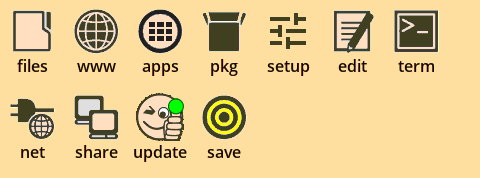
How to update EasyOS
Page created June 18, 2022. Instructions
are for EasyOS 4.1 or greater.
Page updated June 27, 2022. Instructions are for EasyOS 4.2.2 or
greater.
Page updated August 15, 2022
A significant feature of EasyOS is the ease of updating to new
versions, and rollback to older versions and snapshots, and
roll-forward again.
Easy version upgrade and downgrade
Page updated March 17, 2019. Page updated August 11,
2020
Page updated June 18, 2022
A significant feature of EasyOS is the ease of updating to new
versions, and rollback to older versions and snapshots, and
roll-forward again.
Updating
Updating is very easy. On the desktop there is an icon labeled "update"; click on that, and the latest version of EasyOS is downloaded and installed. You then reboot, and that's it, you have updated. Here is the "update" icon:
Using Easy Containers
Page originally written October 18, 2019
Updated: April 29, 2022
Running an application in a container, is a mechanism to achieve
isolation from the rest of the system and higher security than if
the application were run in the normal way.
There is another web-page which is a technical overview of EasyOS
from the user-perspective, including an introduction to Easy
Containers (EC):
https://easyos.org/tech/how-easy-works-part-2.html
Ultra-secure web browsing
Page created December 11, 2019
Updated: December 21, 2020; January 7,
2022
EasyOS is designed from the ground-up to use containers. Any app
can be run in a container, such as Chromium, Firefox, or whatever
is your favourite browser, and there is isolation from the rest of
the system.
Containerized apps appear on the desktop as icons with a padlock symbol on them, as you can see here:
How to fix broken video
Page created: October 18, 2021
I decided to write this tutorial in the first-person, so as to more easily relate my personal experiences with video setup. All of my computers, for the last several years, have been all-Intel GPUs (Graphical Processing Units, that is, the video chip). However, just recently I acquired a Nvidia GeForce 210 (GT218 GPU) video card, and that's when I discovered how much "fun" it is to get Nvidia cards to work! Here is a blog post about that video card:
